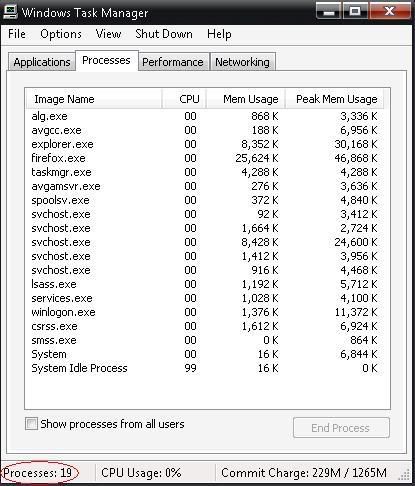The task manager might end up in a bad shape at times due to virus attacks, so it is sometimes recommended to reinstall the task manager.
To reinstall the task manager:
Go to c:\Windows\Inf folder.
If you are not sure in which drive your windows folder is, you can also go to the inf folder by the following way,
Open the run (win + r) dialog and copy this %systemroot%\inf and paste it in the run dialog and hit enter.
Then find the file called mstask.inf and then right click it and select Install.
You will be prompted to insert your windows Xp CD. Once you insert the Reinstallation is done.
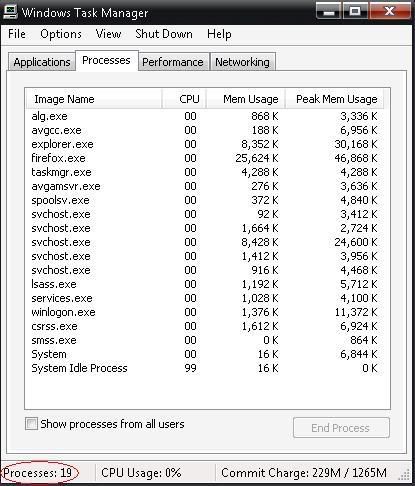
To reinstall the task manager:
Go to c:\Windows\Inf folder.
If you are not sure in which drive your windows folder is, you can also go to the inf folder by the following way,
Open the run (win + r) dialog and copy this %systemroot%\inf and paste it in the run dialog and hit enter.
Then find the file called mstask.inf and then right click it and select Install.
You will be prompted to insert your windows Xp CD. Once you insert the Reinstallation is done.